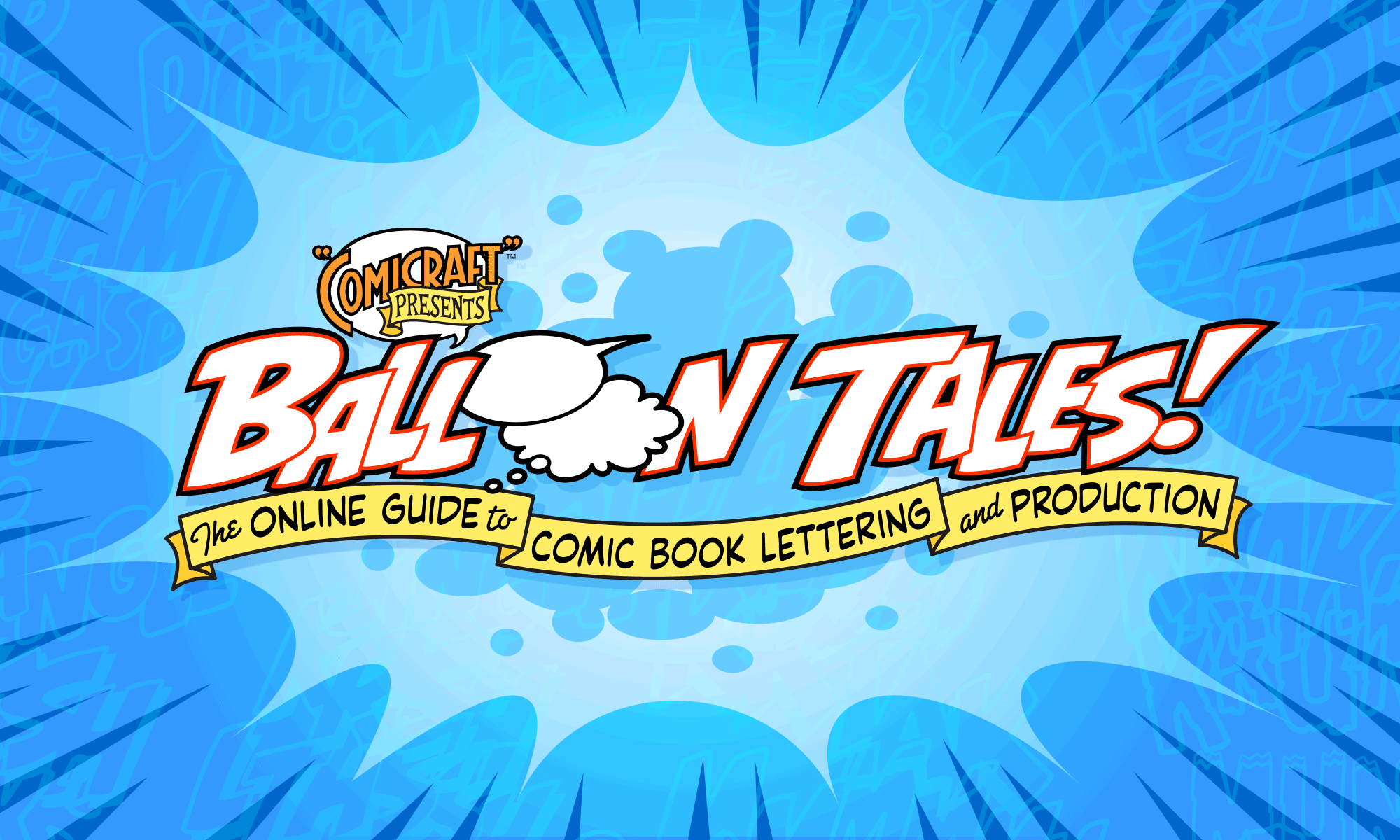A guide to coloring comics in Adobe Photoshop by Olyoptics’ Quinn Supplee
By Quinn Supplee
I’m assuming you’re using Photoshop 3.0 or higher…
- We usually scan original art boards (11×17) as 300 dpi bitmaps. If the artwork is 8×10 or so we’ll scan at 600 dpi.
- Make a copy of your original scan and put it in safe place. Then re-size the lineart to 150 dpi (or 50% of the original dpi, whichever is higher). This saves memory.
- Convert the bitmap scan to greyscale, then to RGB (this also savesmemory rather than working in CMYK).
- Turn on CMYK preview (so you can get a better sense of how some colors will print).
- Select all.
- Copy.
- Make a new channel by double clicking on the little page icon on the channels palette.
- Name this channel “lineart”.
- PASTE your lineart into this new channel.
- FILL the RGB channels with white to eliminate the lineart from these channels.
- You now have a the lineart in a separate channel from the colors so itwon’t get painted over. You can see it by turning on the little eyeball inthe channels palette.)
- Color the page, using ALL FLAT TONES. NO BLENDS! (YET.) Keep all the contiguous colors different from each other. (That is, don’t make two things that touch the same color.) Use the lasso to select shapes and fill(use alt+delete keystroke) them with flats. Make sure you DON’T have any anti-aliasing turned on in either the lasso tools or the pen/brush tools.
- This all-flat version of your page is used as a mask, to help you re-select these shapes once you’ve blended them. So Select all andCopy.
- Make another new channel like you did for the lineart.
- Name it “flats”
- PASTE your entire page into the flats channel. It will come in greyscale (because each individual channel is a greyscale image).
- Now you can go ahead and render your page in the RGB channels. You can always come back to the flats channel to re-select something with the magic wand set to 0 tolerance, no matter how blended the shape is.
- While you are coloring, you don’t need to worry about being careful under the blacks. Here’s how to fix it automatically. Save your file, so you can revert if it messes up…
- Load Selection (from the Selection menu), and check the “invert” button. Select the lineart channel from the list (it should already be selected if it is the next channel after RGB). This will make a marquee selection of all the lineart.
- From Selection menu, pick Modify:Contract. Enter a value of 4 pixels.This will “choke” the lineart to prevent fine lines from underprinting.
- Pick the color 70C, 50M, 50Y, 0K (a standard underprinting grey colorfor most papers).
- Fill the selection with the grey. This will back up your blacks.
- When you’re sure you’re done, and won’t need to make any more changes to your colors, Save your file again.
- Throw away your flats channel. You won’t need it anymore.
- Convert your file to CMYK (we use UCR separation mode in the Color Separation Preference).
- Now you need to up-res the color to match the original lineart. Re-size the image to 300dpi (use bilinear (best) mode in PS4.0).
- Open your original line art file. Select All, Copy. Close lineart file.
- Make another new channel on your color file. No need to rename it because it is temporary.
- PASTE the hi-res lineart into this channel. It should fit the color perfectly.
- Activate ONLY the Black (K) Channel and Load Selection. Pick lineart,and Invert.
- FILL this selection with 100%K. It will merge the Lineart with the K-tone in your image.
- Throw away the temporary channel you made to hold the lineart.
- Now you have a finished, 300dpi, CMYK color separated file ready to send out! In regards to file format, we save in PSD while we’re working (so we can save layers) and then save as LZW compressed TIFFs for output to the printer. We also sometimes save as Max Resolution JPG to send files via modem. TIFFs are preferred, though. Some people don’t like to LZW compress them because it takes a lot longer to open and save them. But they are way smaller than uncompressed.
I hope I haven’t left out any crucial steps… 🙂
And of course with Photoshop there are a million ways to do anything, so there are lots of other ways that you can accomplish more or less the same results. But this is the method we’ve developed through trial and error, and from feedback from lots of other colorists. Good luck with your coloring!
— Quinn Supplee
Quinn Supplee started his comics career doing production work for Eclipse Comics in the late 1980’s. He was hired by legendary colorist Steve Oliff’s company Olyoptics in 1993 and went to work as a color designer using their pioneering computer color technique. He had a hand in creating colors for most of the first-generation Image Comics titles including Spawn, Pitt, The Maxx, CyberForce and WildCats, as well as a lot of work for Marvel and DC Comics. He quickly rose to the top of the ranks at Olyoptics, and was named Color Director for their flagship title, Spawn. He left Olyoptics in early 1997 to form Poison Frog Color Design with his partner, Stacy Cox. Their most notable work during that period, a 200+ page graphic novel based on the professional wrestler The Ultimate Warrior, has unfortunately never been published. In 1998 Quinn co-founded a web design and hosting firm, Media Temple, and has been working in the internet industry since then. He is currently focusing on designing interactive sites built in Macromedia Flash.