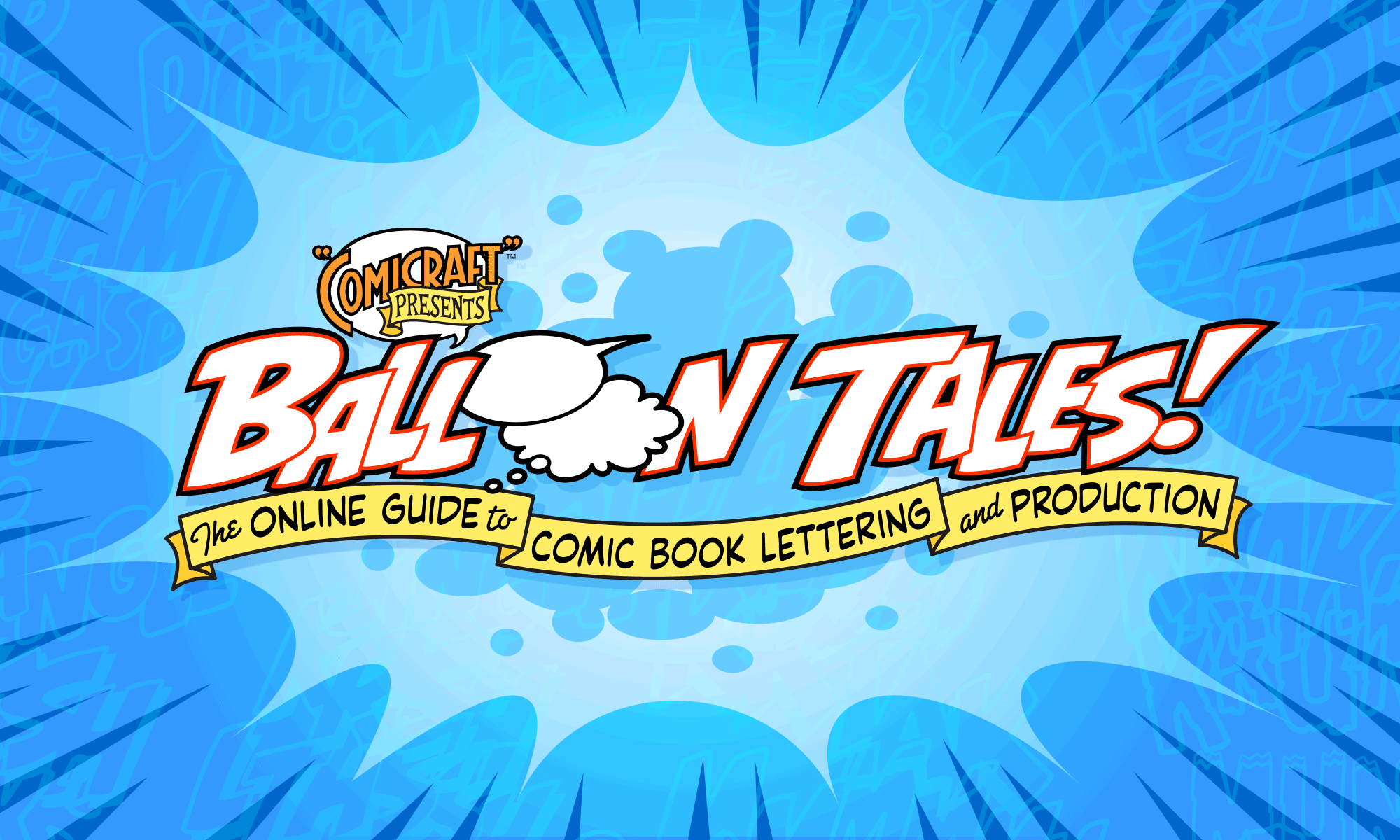Tips on handling different kinds of graphics and font files.
![]()
Font Formats
Wendell wrote:
“It would be helpful for newbies like me if you would explain the differences between TrueType, OpenType, T1, etc. Thank you.”
POSTSCRIPT (or Type 1) is the original outline digital font format. PostScript fonts are generally preferred by graphic designers for their onscreen and print accuracy, and are generated specifically for Macintosh or Windows. They work in Macintosh OSX or Windows 2000/XP natively, or in earlier versions of either OS with the installation of Adobe’s ATM.ATMLight is a free download from Adobe
Filenames: “FontName.bmap” and “FontNam” (Macintosh);
“FontName.pfb” and “FontName.pfm” (Windows)
TRUETYPE is a competing font format developed by Microsoft.TT files are generated specifically for Mac or Windows, and work without additional software. TrueType fonts are generally preferred by casual users for their ease of installation, however they do not provide as accurate onscreen representation or smoothness of output.
Filenames: “FontName.suit” (Macintosh);
“FontName.ttf” (Windows and Mac OSX)
OPENTYPE is a newer format developed jointly by Apple andMicrosoft that combines PostScript and TrueType code into a single file. Opentype files work in both Mac OSX and Windows2000/XP natively, or in earlier versions of either OS along with ATM or ATMLight.
Filenames: “FontName.otf” (Macintosh and Windows)
Converting Balloons to Photoshop
Sevan writes:“I am very pleased with the ZAP Pack comic fonts, they were exactly what I needed. But the word balloons included in the package were not 300dpi images (which is what I need). Do you offer a package that does include the word balloons at 300 dpi?”
You can easily import our balloon files into Photoshop (or any pixel-based graphics program) by selecting “Open” from the file menu, and choosing one of the balloon files. It will then give you a dialog box that asks you what size and resolution you want to import them at. Set the resolution to 300, choose “Grayscale” for mode, and hit OK (for printed comics, I would turn anti-aliasing off, for web or another electronic medium leave it on) — it will then convert the balloons to pixels and you can copy and paste them into any of your other Photoshop files.
Creating Outlines
Ward asks:
“In ‘Balloon Tales: The Computer Lettering Process’ you say that once the pages have been approved the the editor, that are sent to the computer colorist. Are the fonts you create sent with the file? Or would they already have them?”
Never send your fonts to anyone! In Illustrator, “Select All”and “Create Outlines” before sending your lettering files off. This converts all the type to outline paths, which is good for several reasons:
- No fonts are necessary for anyone to output the files. Outlined files are also generally easier for printers to handle, preventing output problems such as PostScript errors and “flushed” fonts.
- It’s much more difficult for your client to mess around with your work after you’ve finished, or worse yet, use your files to letter other projects, which not only cuts into your income,but engages themselves AND you in software piracy.
- If non-outlined lettering is imported into Photoshop version 3 or 4 to be merged with the artwork, (which isn’t the easiest or cleanest method, but people without Quark or Pagemaker still do)Photoshop’s inability to deal with kerning pairs properly can result in letters being chopped off at the sides.
Be sure to always “Save As” before Creating Outlines, so you still have a workable version of the file in case you need togo back and make changes later!
What Is An EPS File?
Steve V. writes:“I totally don’t grasp the EPS concept. What exactly as these files and how would one use them when lettering a comic book?”
Since most comic books (and published materials, for that matter), are created using several different programs, those programs need to speak common languages so that their files can be combined to create a final work.
EPS stands for “Encapsulated PostScript”, which is what laser printers and imagesetters speak. When you save your Illustrator lettering files as EPS, it writes them in such a way that they can be interpreted by virtually any other program or output device.
Since most comic book art is colored in a different program (Photoshop) than it is lettered, the files are imported into and composited in QuarkXPress (or InDesign), which then outputs (to an imagesetter) the final color separations that are sent to the printer.
Visit this page for more details on creating EPS files.
Raster vs. Vector
Ray Jimmis 3rd writes:“Since art is mostly colored in Photoshop (rasterized) and lettering is done in Illustrator (vector based), how come the crispness in the lettering doesn’t get the “jaggies” when the two are married together? Is the type placed on a separate plate when going to the printer? Does Quark or Pagemaker separate vector and raster? I’m curious about the end result…please clarify this problem.”
When it’s done right, the lettering file (Illustrator EPS) is placed over the colored art (Photoshop TIFF) in a page layout program likeQuark or Pagemaker. When this composited file is output to film separations, the page layout program calls back to the original source files, in whatever format(s) they might be.
However, if the lettering is imported into Photoshop and composited there (as many people without page layout programs do), the lettering is then converted to pixels, and if the resolution is less than about 400 dpi, you will likely see the “jaggies.” If the resolution is higher, you won’t get jaggies, but merging the lettering in Photoshop makes it more difficult to go back and correct spelling mistakes or use the art without lettering for a poster or promo piece later.
Be sure not to anti-alias your lettering when preparing it for print production, as it can result in blurry or fuzzy-looking text.