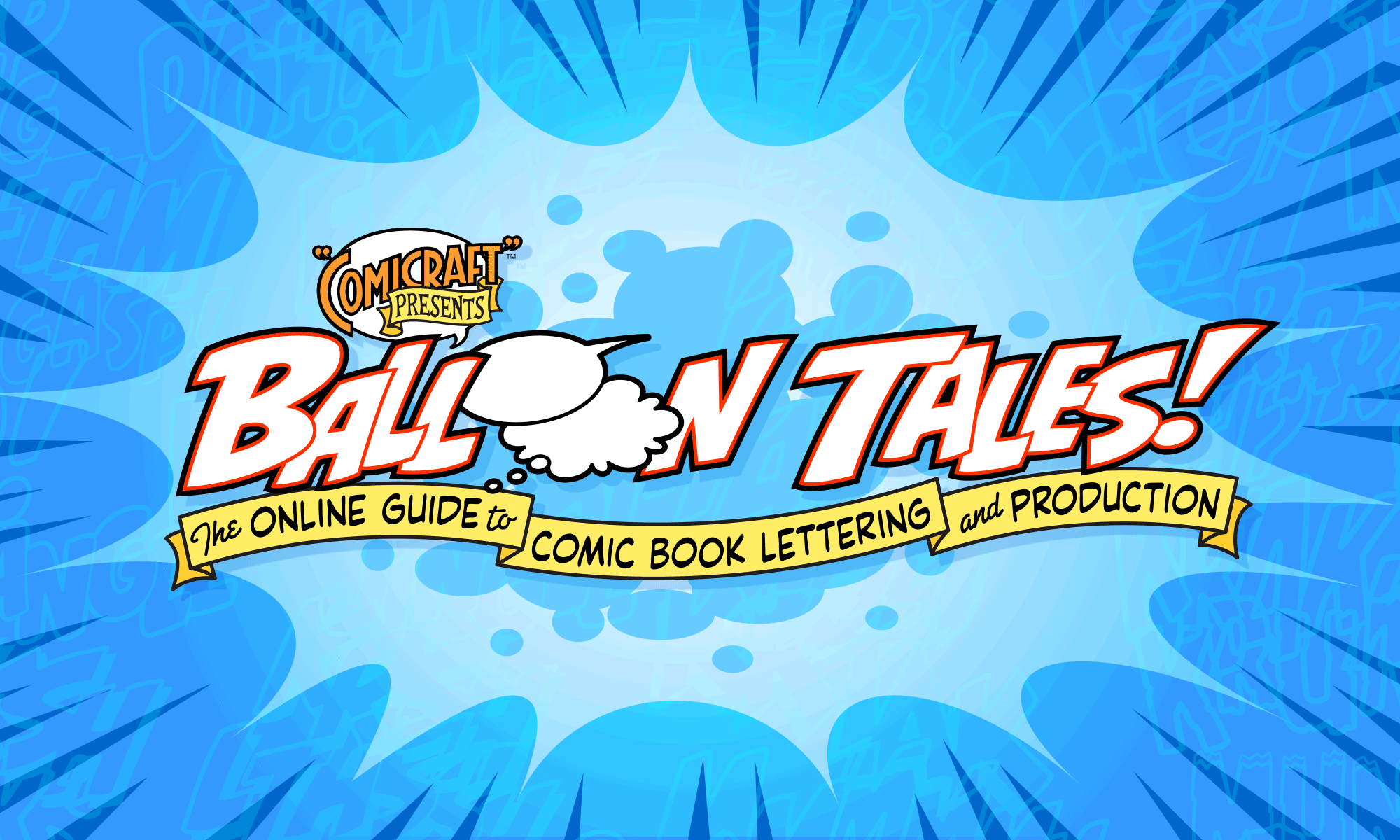How to create a halftone-dot effect on color artwork in Photoshop.
Bogi writes:
“I was wondering if you know what is the way to turn a photograph into a comic book style picture… i.e. to have an outline and the fill colors to be even dots. Actually, it is the look used by Roy Lichtenstein in his “pop-art” series. Is there a plug-in for Corel PhotoPaint or Adobe PhotoShop? I tried various ways using “halftone” filters ..etc, but the effect is not quite there yet.”
Bogi —
You can actually achieve this look using just the basic tools of Photoshop. Here’s how…
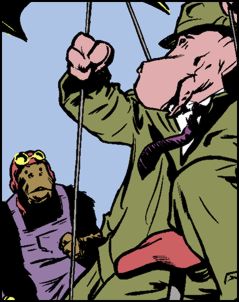
1. Color the file in CMYK mode. Save a copy of the file so you can go back and make changes if you need to!
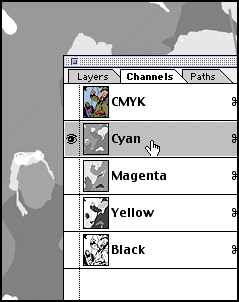
2. Click on the “Cyan” channel, then “Select All” (command-a) and “Copy” (command-c). Create a “New” document (command-n) and “Paste” (command-v).
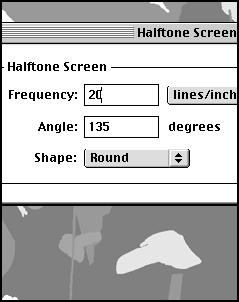
3. Convert to “Bitmap” (under the Mode menu), with method “Halftone Screen” set to “Round”. The “Frequency” determines how coarse the dots are. You’ll probably need to try several settings to get exactly the look you want. If it’s too coarse or too fine, simply “Undo” (command-z) and convert to Bitmap again.
The “Angle” setting isn’t important unless you’re halftoning all four channels of your document, in which case set Black at 45 degrees, Magenta at 75 degrees, Cyan at 105 degrees, and Yellow at 90 degrees to avoid Moiré patterns.
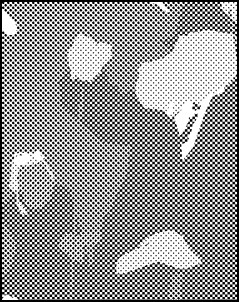
4. Voila! Your halftone patterned cyan channel is ready. “Select All”, “Copy” and close this window without saving.
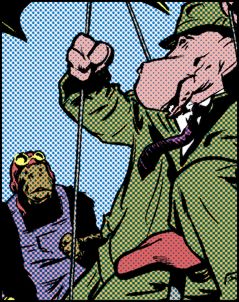
5. Click back in your color document’s Cyan channel and “Paste”. I usually find halftoning the Cyan channel is enough to give a “dot pattern” effect, but you can repeat the process for the magenta, yellow and black channels if necessary.