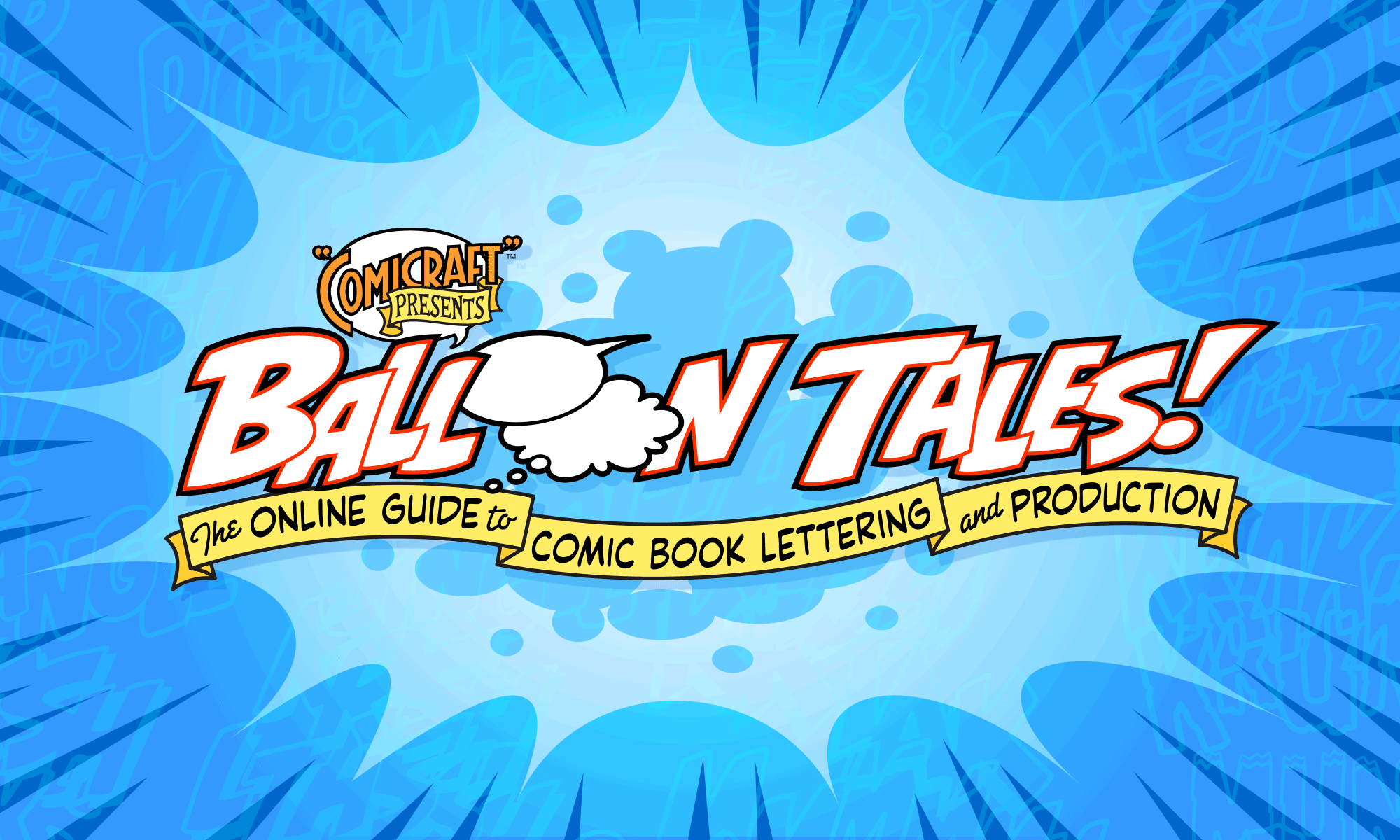How to fill objects with gradient fills.
![]()
Raz writes:
“First of all this is the greatest web site that I’ve come across in a long long time!
Please tell me, how do I add a gradient color in the letter box for captions? For example I would like it to say ‘3 hours ago…’ set in a letter box with a yellow going to white color.
I am using illustrator but can’t seem to fill it in gradient! It only colors one color…”
Yeah, that’s one of those basic tasks in Illustrator that takes a bunch of steps, and can be confusing to figure out on your own. So here you go!
1. Create your caption box using the Type and Box tools. Here we’ve used Foom for the dropcap and JoeKubert for the body text.
Select the caption box, and click the “Gradient” tab. If it’s not visible, choose “Gradient” under the “Window” menu to make it appear.

2. Choose “Linear” from the Type drop-down menu. Also set the Angle value to “90” to make the fill go top-to-bottom.

3. To change the black color, click the right-most arrow on the gradient (circled). Then in the “Color” palette, click the options arrow to change the color mode to CMYK.

4. Now enter CMYK values to change the color. Be careful not to make caption fill colors too dark, or the text will be hard to read. As a general rule, we use only two inks at a time in colors (in this case, magenta and yellow), and avoid using any black (K).

5. If you want to change the starting color, click the left-most arrow (circled) and set a CMYK value for it. You can also click anywhere along the gradient bar to set additional color points.