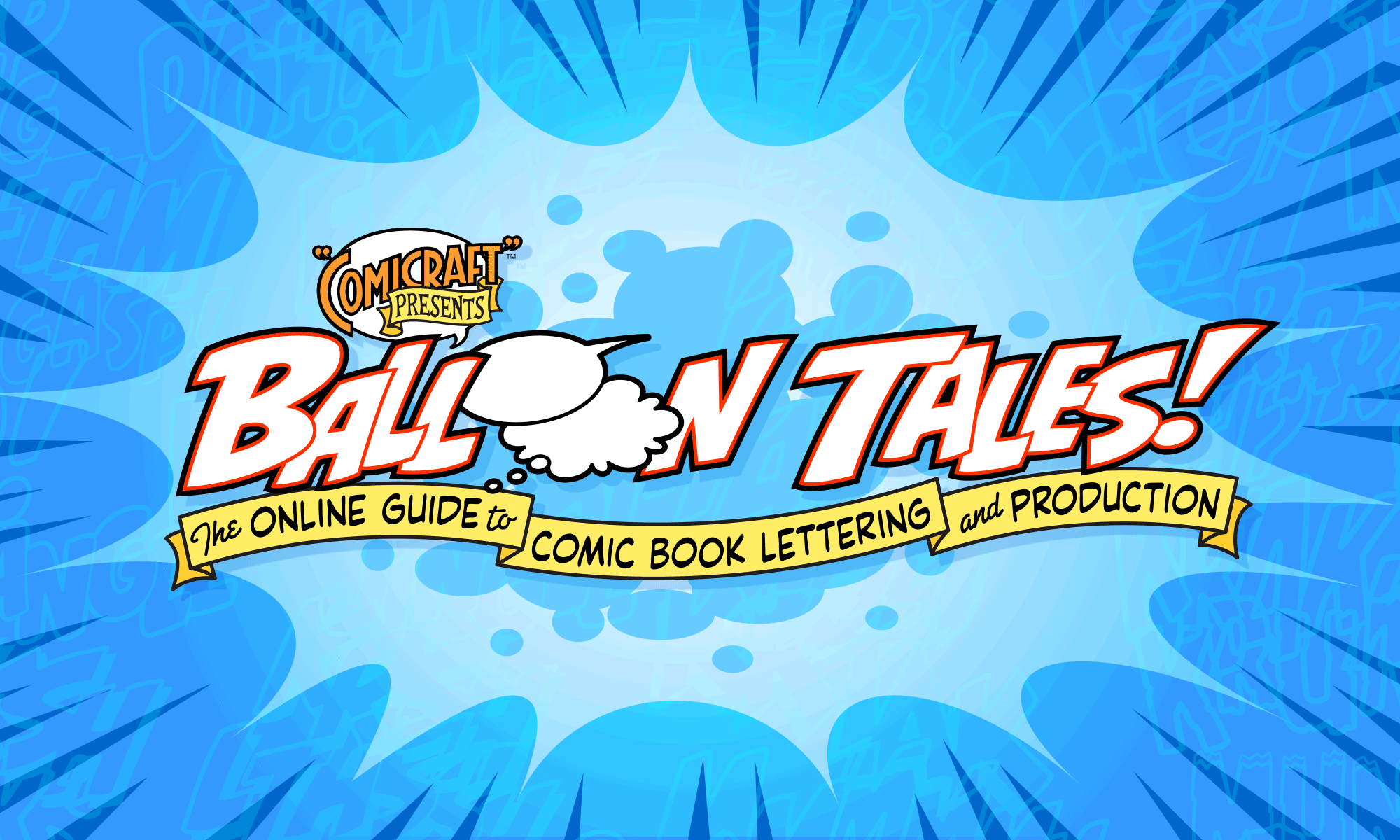Tips for using layers in Adobe Illustrator.
![]()
Sam writes:
“Hello, I used the ballooning tips for Illustrator, but I have a few questions that I hope you can answer for me: 1. When I put white on fill the letters disappear. Then when i press send to back the balloons disappear. 2. When i save it do i save the lettering separate from the drawing? I would really appreciate any help, because I have to letter on my own, since I can’t afford a letterer.”
It sounds to me like you’ve got your artwork and lettering elements all on the same Layer. One of the great features of Adobe Illustrator is Layer control, which helps keep objects from disappearing behind each other, and allows you to hide or lock elements as you need to.
If it’s not visible already, bring up the Layers palette (under the “Window” menu, choose “Show Layers”). Create new layers by clicking the little arrow in the upper right corner of the Layers Palette and selecting “New Layer…”. At Comicraft, we like to have separate Layers for the placed artwork, the word balloons, and the lettering.

You can move objects from one Layer to another by selecting the objects, and then clicking on the little colored square in the Layers palette and dragging it to the Layer you want the objects to be on.

You can hide a Layer (make it invisible) by clicking the little eyeball on that layer. Lock a layer (make it uneditable) by clicking the little padlock.

When you’re done lettering, you will want to delete the placed artwork before generating finished EPS files. Simply select your artwork layer, and choose “Delete (layer name)” from the Layers Palette pop-up menu.