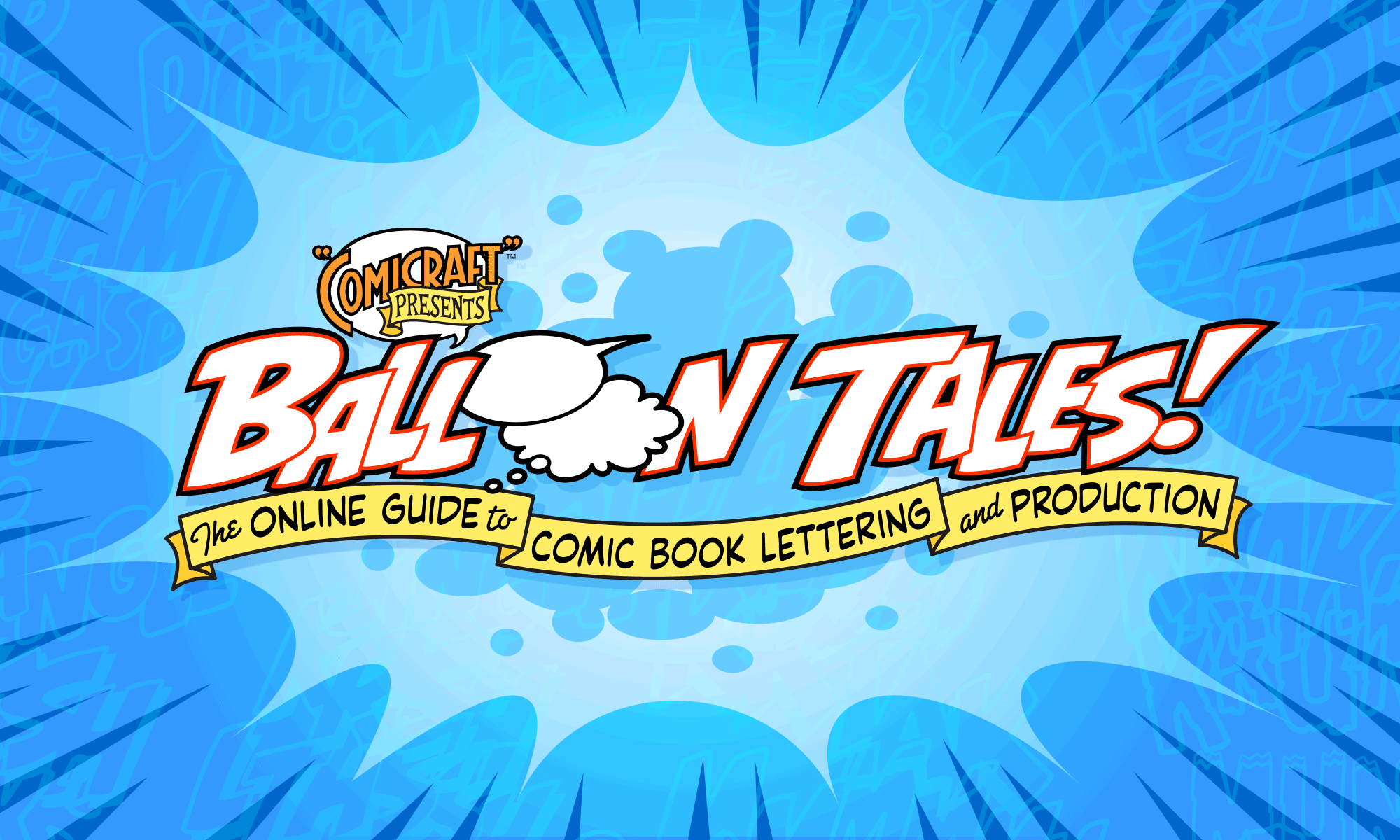How to mask or cut a balloon behind an object in the artwork.
![]()
Thad writes:
“How do you place a sound effect within a panel, but under some of the images within that panel?For example, some of the art is a layer over the letter effect eg; THOOOM! and a soldier and some rubble is infront of the “O” of ‘thoom’? Is it layers utilized in Photoshop?”
Yes, it’s possible to do in Photoshop, but just as simple to achieve in Illustrator using the “Mask” feature. Here’s how:

1. Create your sound effect as you normally would, overlapping the character or objects you want to cut it behind.

2. Then hide the sound effect (command-3), and, using the pen tool, draw a shape of the area you want the sound effect contained in. If you have floating objects within the shape (like I do here), draw both, select them and then select Object > Compound Path > Make (command-8), which makes the inner shape a hole in the outer shape.

3. Make the sound effect visible again (command-option-3), select both it and the shape, and choose Object > Clipping Mask > Make” (command-7). If it doesn’t work, undo and bring the mask in front of the sound effect using Object > Arrange > Bring to Front” (command-shift-]), then select both and Make Clipping Mask again.

4. Voila! Your sound effect is now clipped under the character.